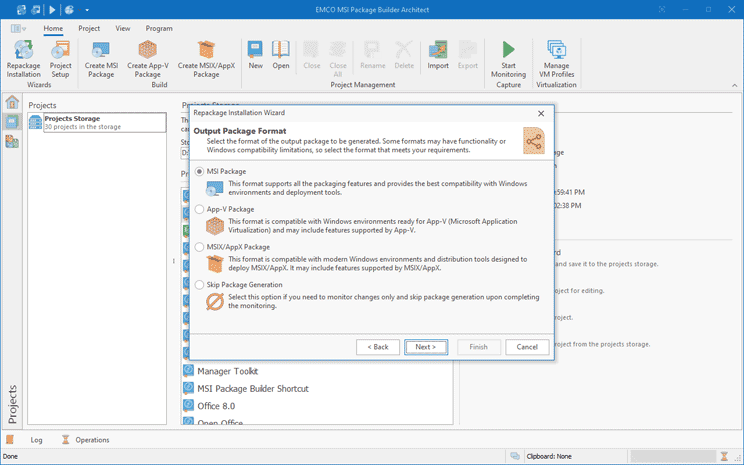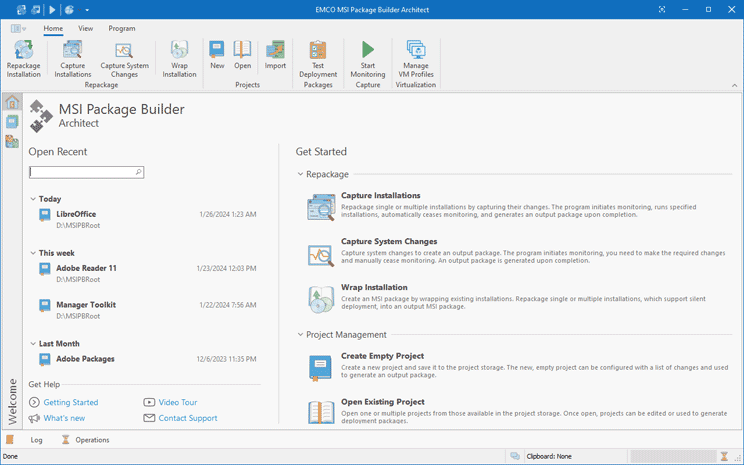Why EMCO MSI Package Builder
Use a single tool for all application packaging tasks. Repackage and customize software applications to prepare them for non-interactive automated deployment.
Repackage Any Application
Do you need to repackage a small utility or a huge software package? EMCO MSI Package Builder is able to repackage all types of Windows applications, including complex installations deploying services and drivers. Repackaging example
Intuitive and Automated Process
No more guesses, no more mistakes. The program guides you through entire repackaging process. Follow the instructions of the wizard to select the source package and output format. Then install the source package and customize it, so the program can capture it and generate an output package for you. More about repackaging
Fast and Accurate Results
EMCO MSI Package Builder uses a kernel-mode driver to capture system changes on-fly when repackaging is activated. It produces accurate capturing results and allows generating an output package immediately when repackaging installation is finished. How repackaging works
Application Packaging Scenarios
EMCO MSI Package Builder allows you to use different packaging approaches and output formats to create packages according with your needs and ready for automatic deployment.
Repackage EXE to MSI
Do you need to deploy an application across entire organization? EMCO MSI Package Builder allows you to convert interactive EXE installation into a silent MSI package ready for automated deployment through any of software distribution tools.
Repackage EXE to MSI easily by following the EXE installer steps manually and let the repackager to capture changes and create an MSI package.
Capture Changes and Create an Installation
You can create a new custom installation easily. Use the monitoring feature of EMCO MSI Package Builder to capture system changes and then apply the required customizations in the system manually. The program captures all changes and generate an MSI/MSIX/App-V package reproducing these changes.
Customize an Existing Installation
Your installations requires tuning after deployment? Repackage it by capturing system changes, so all the installation and customization changes are included into the output package. All works automatically.
You can also configure the generated package to run custom actions before/after deployment, so it can run executables if you need.
Convert an Installation to MSIX
Want to use a new deployment format? EMCO MSI Package Builder allows creating MSIX packages. It is possible to select MSIX package as the output format in all packaging scenarios, so you can repackage an existing EXE installation into MSIX, create a new MSIX package automatically using changes capturing, etc.
You can switch the output package format and generate an MSIX package for the projects generating MSIs.
Virtualize an Installation
Use the benefits of application virtualization by generating packages in App-V format. You can create a new virtual package or repackage an existing installation into an App-V package. Application virtualization is easy by using any available packaging scenario and selecting App-V as the format of the generated package.
For example, you can convert an existing non-silent installation into an App-V virtual package using system changes capturing.
Wrap an Installation into MSI
Repackage an existing EXE installation by wrapping it into an MSI package. The original installation is untouched and is installed during the MSI deployment. You can use this approach if the original EXE installation supports silent deployment, so the generated MSI package can be installed silently with no end-user interaction.
Installations wrapping helps to repackage all types of executable installations with no modifications of the original installation files.
How Application Repackaging Works
Follow a few steps of the repackaging wizard to convert an existing non-silent EXE installation into MSI/MSIX/App-V package.
Prepare Repackaging Environment
It's recommended to use clean environment for repackaging, so create a new VM to be used for repackaging. After installing Windows on this VM create a snapshot with the clean VM state to be used for repackaging. You need to create repackaging environment only once and then use it for all repackaging tasks.
Select an Installation to Repackage
It's possible to repackage a non-silent EXE installation into a silent MSI/MSIX/App-V package, so you need to select an installation file you need to repackage. It is possible also to create an output package by monitoring any changes performed manually or by a script and generate an output package reproducing these changes.
Specify Repackaging Options
Select the output package format (MSI/MSIX/App-V), specify the package version, upgrade options and other properties. It is possible to repackage installation on a local machine or on a remote VM, so you have to select the environment where the installation should be repackaged and let the program check that this environment is configured properly.
Follow the Installation Steps
Installations are repackaged using the Live Monitoring technology. The program automatically tracks file system and registry changes to generate an output package reproducing these changes. To repackage an installation you need to follow the installation steps and select the required installation options. The output package will include the installation together with customizations.
Get an Output Package
The program automatically detects the end of monitored installation and generate an output package using the settings you specified, so at the end of repackaging you get an package file in the required format. If you need, you can review the captured data used to generate a package and apply the required changes to create an new customized package.
Test the Generated Package
Before deploying the generated package in production environment it's recommended to test it to make sure that it works as required. You can try to deploy the package on different VMs to check how it works. If you need to apply any changes you can open the project automatically saved by the program, make the required changes and create a new package.
Packaging to MSI, MSIX and App-V
The program allows repackaging applications into MSI, MSIX/AppX and App-V formats. The same repackaging process is used regardless of the selected output format. For existing projects you can create output packages in different formats if required.
Easy Repackaging
It's easy to repackage an installation using the automatic repackaging process. You start repackaging, so that all system changes are captured, and follow the installation steps manually. An output package is generated automatically when the monitored installation is finished.
Live Monitoring Technology
The program uses Windows kernel-mode driver to capture changes on the system level. It helps tracking all changes in real-time and generating an output package immediately at the end of monitoring.
Accurate Repackaging
The Live Monitoring technology allows to capture and repackage different types of installations, including complex installations deploying Windows services, drivers, assemblies, etc. The program has built-in and custom filters to guarantee accurate repackaging.
Application Customizations
If the repackaged installations require customizations, you can use a special repackaging option that allows capturing customizations and including them into the generated package.
Packages Ready for Automatic Deployment
The program generates silent output packages that can be deployed with no end-user interaction, so you can use the program to repackage non-silent installations into silent packages. The generated packages can be deployed using SCCM, GPO and other software distribution tools.
Integration with VMware, Hyper-V and VirtualBox
Application repackaging can be simplified using a VM for monitoring. The program integrates with VMware, Hyper-V and VirtualBox to allow repackaging on remote VMs. The program loads a VM snapshot, copy data and performs other steps automatically.
Installation Wrapping
If a repackaged installation supports silent deployment, you can wrap this installation into an MSI package. In this case the original installation is included into an MSI with no external modifications. It is deployed using the specified command-line installation parameters when the MSI package is deployed.
Application Virtualization
Use advantages of application virtualization by repackaging installations into App-V format. You can generate an App-V package for any repackaged installation by changing the output format option in the existing project.
Application Updates Support
You can generate an update package for existing installations. When an upgrade package is installed the old version is uninstalled automatically and then the new version is deployed. To enable update features you need to configure update options in the package.
Pre/Post-Install Custom Actions
You can configure a package to run custom actions on package installation/uninstallation. It is possible to set pre/post install and uninstall actions. You can add custom scripts or executables and configure a package to run them as custom actions.
Package Editor
All captured changes are available in the installation project, so you can review the changes and modify, if required. The program provides specialized editors for registry, file system, driver, services and other captured changes. Using the editors you can add additional resources into the project, if required.
Package Signing
Generated packages can be digitally signed. By default the program uses auto-generated digital certificate, but if you have your own certificate, you can specify it in the program, so all generated packages will be signed using this certificate.
x86/x64 Packages Generation
The program allows generating packages for x86 and x64 platforms. Target platform is selected automatically depending on the platform used for installation repackaging, but you can switch the project to use a specific platform, if required.
Select the Program Edition
The program is available in multiple editions with the different set of the features.
Compare Editions
- MSI packages creation
- Repackaging of simple installations into MSI packages
- Installations monitoring on the local machine
- MSI packages creation
- Repackaging of simple and advanced installations into MSI packages
- Installations monitoring on the local machine or on remote virtual machines
- MSI packages creation
- App-V packages creation
- MSIX/AppX packages creation
- Repackaging of simple and advanced installations into MSI, App-V and MSIX/AppX packages
- Installations monitoring on the local machine or on remote virtual machines
What happens after my 30-days trial end?
The program can be evaluated free of charge during 30 days. After the end of the trial period you have to enter a license code and register the program to keep using it.
All MSI packages generated during the trial period have built-in 30 days expiration. These packages can be used for testing purposes only and cannot be deployed in production because they expire in 30 days.
How to create an update package?
To create a package that updates an existing package you need to specify correct package properties, such as the version number and upgrade identifier. An upgrade package have to include entire installation, so it's recommended to perform repackaging on a clean machine.
When this package is deployed the previous package is uninstalled first and then the package content is applied. An upgrade package creation procedure is explained in the article.
What is the difference between the program editions?
What are trial package limitations?
Packages created using the trial version of the program have a few limitations:
- The trial packages are valid during 30 days. After 30 days, they stop working and should be uninstalled.
- Packages generated using the trial version of the program show the trial mark (their installation name starts with the 'EMCO EVALUATION' prefix) in Windows Programs and Features after installation.
Is it possible to create a package with custom settings?
What type of support do you provide?
Ready to get started?
Install a free, full-featured 30-days trial version and see how it works in your network environment.